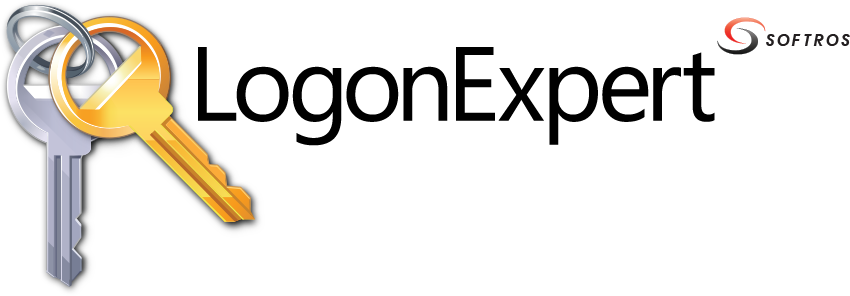 ≡
≡
Event logs are special files that record significant events on your computer, such as when a user logs on to
the computer or when a program encounters an error.
Event Viewer is an advanced tool that displays detailed information about significant events on your computer.
It can be helpful when troubleshooting problems and errors with Windows and other programs.
Event Log
Detailed information about successful/unsuccessful logon attempts, scheduled logon/logoff times and about some other events is logged to the Application Event Log. This may appear helpful when searching for the reasons why LogonExpert did not log the computer on at an expected time. All the events can be browsed with Event Viewer, which requires administrative privileges to run.
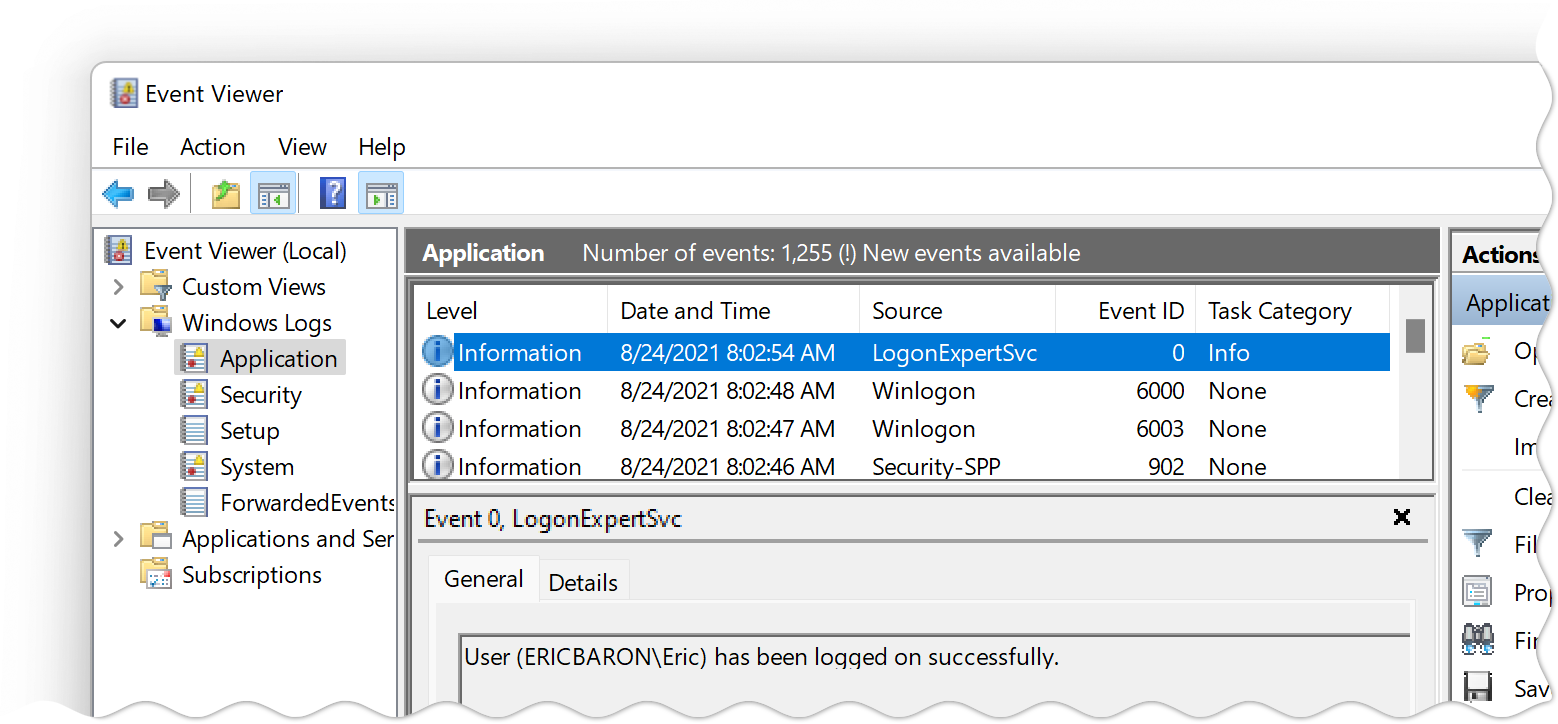
Application Event Log
Instructions
-
Click to open Event Viewer.
 Open Event Viewer.
If you are prompted for an administrator password or confirmation,
type the password or provide confirmation.
Open Event Viewer.
If you are prompted for an administrator password or confirmation,
type the password or provide confirmation.
- In the left pane, double-click Windows Logs (only on Windows Vista and higher), and then click Application.
- Search for events containing LogonExpertSvc in the Source column.
Notes
- There are several ways to open Event Viewer. For example, on Windows 10, it can be done by clicking the
Start button
, typing eventvwr and then pressing ENTER.
- For more information about event logs and Event Viewer, see the Microsoft Windows Help and Support Center, which you can access by clicking Help and Support on the Start menu.