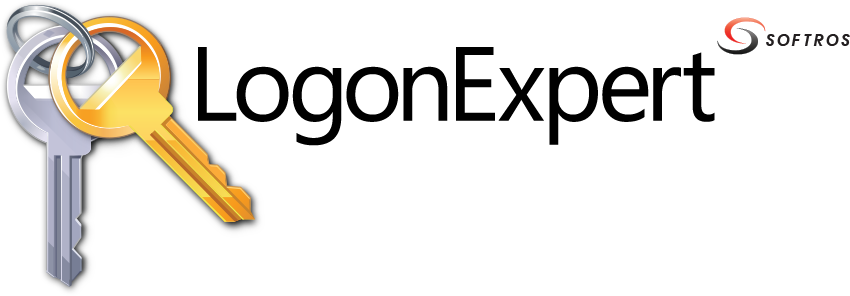 ≡
≡
Remote Configuration
LogonExpert allows you to remotely configure the full range of its interface settings and perform any of the available command line functions.
Connecting to a remote computer
-
Click the
 Connect button
found in the top right corner of LogonExpert Administrator’s window.
Connect button
found in the top right corner of LogonExpert Administrator’s window.
-
In the Select Computer dialog box, click Different computer, type one
of the following in the text box:
- computer name (for example, \\computer or computer)
- host name (for example, desktop.domain.local)
- computer’s IP address (for example, 192.168.0.10)
Alternatively, in the Select Computer dialog box, click Different computer, and then click Browse. In the standard Windows Select Computer dialog box, add the remote computer, and then click OK.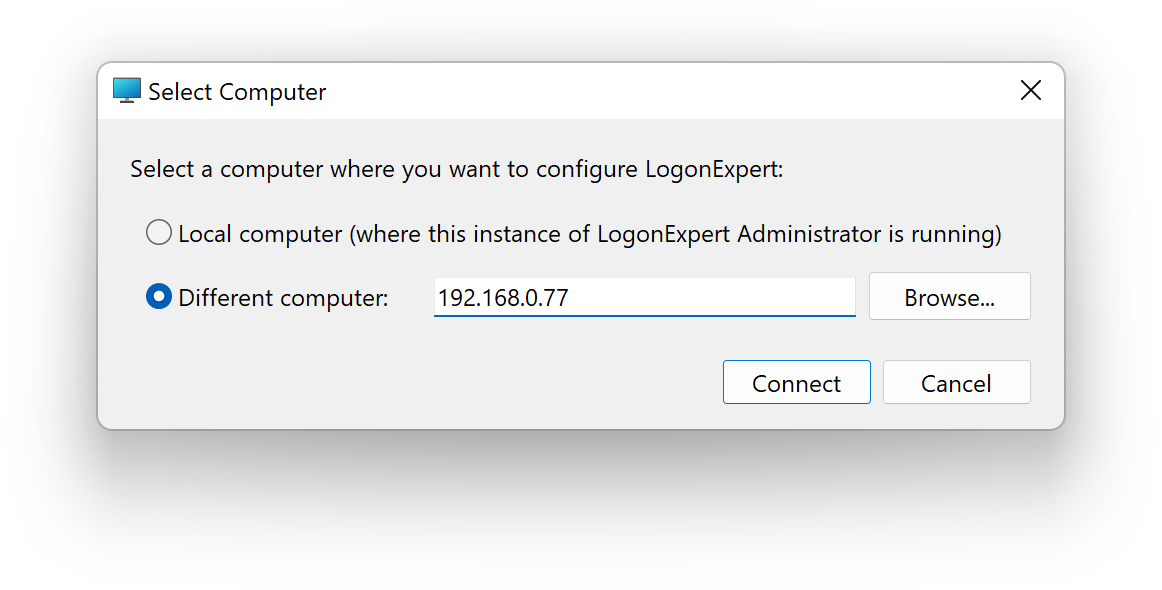
Connecting to another computer using its IP address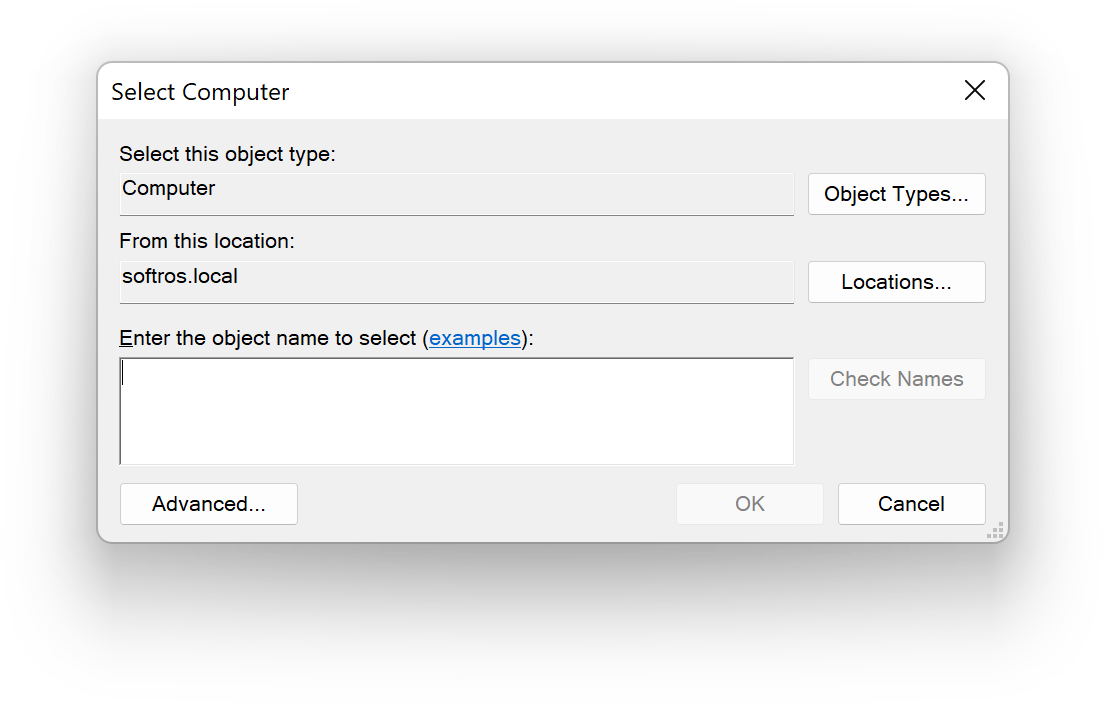
Windows’ Select Computer dialog box
Authentication
To be able to connect to a remote copy of LogonExpert, you must have administrative rights on the remote machine. If you do not have such rights, LogonExpert will prompt you to enter administrator credentials.
Using the command line tool
LogonExpert’s command line tool (le.exe) provides the ability to both configure the application and run logon/logoff commands on the remote computer. Note that the remote machine must have LogonExpert installed as well.
The tool works similarly to the way it does on the local machine. You just need to prefix every command with the destination computer’s name, host, or IP address, for example: le.exe \\computer -logon [...] If the account under which the le.exe was executed does not have administrative rights on the destination computer, and the le.exe cannot find administrator credentials in Windows Credential Manager for that machine as well, you must provide an administrator username and password: le.exe \\computer -u:domain\user -p:password -logon [...]
The following formats are accepted for the -u: parameter:
- -u:user
- -u:domain\user
- -u:user@domain
Ports
LogonExpert uses SMB2 protocol for remote administration. You may need to configure your firewall to allow remote connections to LogonExpert over the WAN or Internet on:
- TCP ports 445 and 139
- UDP port 137