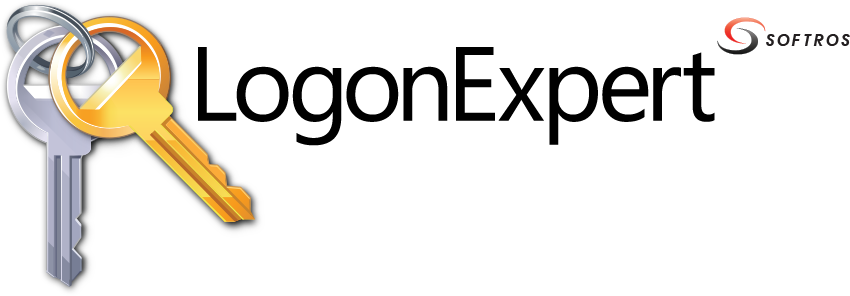 ≡
≡
Credentials
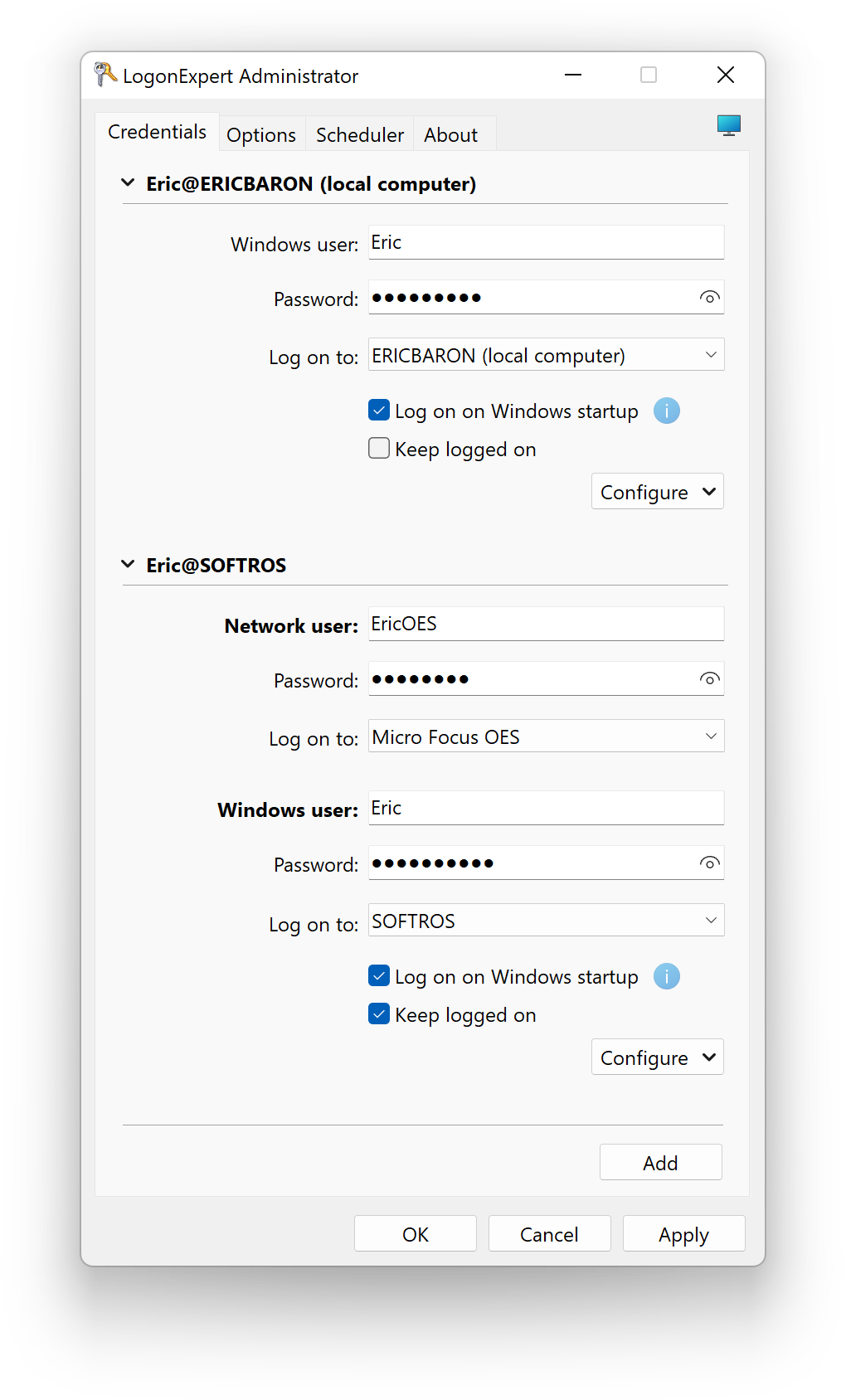
The Credentials tab is used to securely store a list of all configured users and their credentials. These include logon names, passwords/PINs as well as domain names and, where applicable, OES credentials assigned to each user.
To add the user’s Windows logon name or Live ID, use the Windows user text box.
To add the user’s password or PIN, use the Password text box. If the password or PIN is blank, this text box should be left blank as well. Note that having a blank password is strongly discouraged since it presents a great security risk.
The eye icon  is used to check if the password was entered
correctly. For safety purposes, once the logon information is saved, this icon will be removed until the
password is entered again.
is used to check if the password was entered
correctly. For safety purposes, once the logon information is saved, this icon will be removed until the
password is entered again.
The Log on to drop-down list is enabled and can be used only if the system is a member of at least one Active Directory domain or Micro Focus Open Enterprise Server.
Users with the Log on on Windows startup check box marked will be automatically logged on when Windows loads in the order they are listed on this tab. Additionally, different delays can be set for the first and all subsequent startup logons.
To make sure the user always stays logged on, check the Keep logged on check box. It will log the user back on each time they attempt to log off.
The Configure buttons can be used to change the order in which users are listed on this tab and, consequently, logged on when Windows loads (or the -logon command is used). To delete the user from the list, click Remove.
Whenever you need to add a user to the list, click Add.
By default, LogonExpert Administrator connects to the local machine where it was launched. To
configure a copy of LogonExpert installed on another computer, click the
 Connect button.
Connect button.
Micro Focus OES support
LogonExpert supports the Micro Focus Client for Open Enterprise Server (formerly Novell NetWare) for Windows (hereinafter "the OES Client"). This means you can also automatically log on to NetWare and OES Linux servers in the same secure way.
You need to make sure to install the OES Client on your system prior to configuring LogonExpert. Once it is installed and detected by LogonExpert, a new item named Micro Focus OES is added to the Log on to drop-down list found on LogonExpert Administrator’s Credentials tab. Selecting it adds an additional set of credential fields.
- The top set should be filled out with Micro Focus OES credentials.
- The bottom set is for Windows credentials. The Windows user’s name and password should be filled out even if they are the same as the network user’s. If you prefer, you can use the Windows Hello PIN in place of the password.
The OES user must be logged on manually at least once before LogonExpert can validate and use their credentials.
LogonExpert will log on the Windows user using its own settings regardless of what is saved on the OES Client’s Windows tab. The settings from the Script and NMAS tabs will be respected.
Notes
- LogonExpert does not support NetIQ Advanced Authentication or any other types of two-factor authentication for Micro Focus OES. It also does not support any types of NMAS authentication (face, finger, voice, iris, token, smart card) except for the password.
- Softros Systems LLC is not affiliated with Micro Focus International plc or any of its subsidiaries.